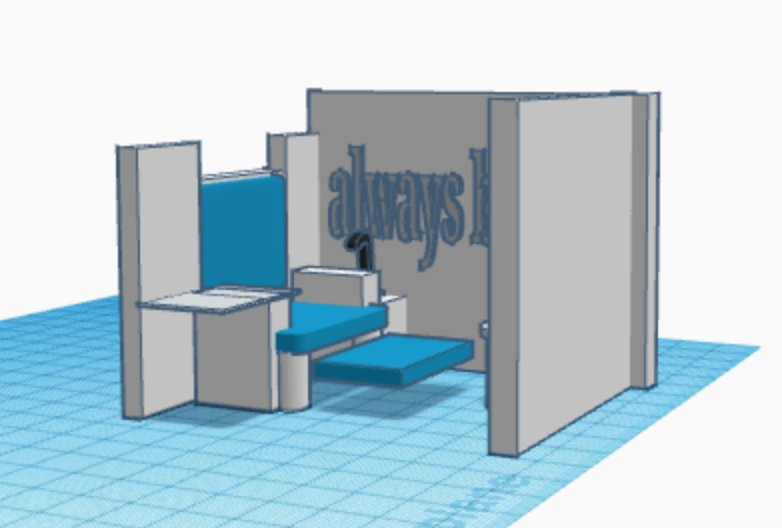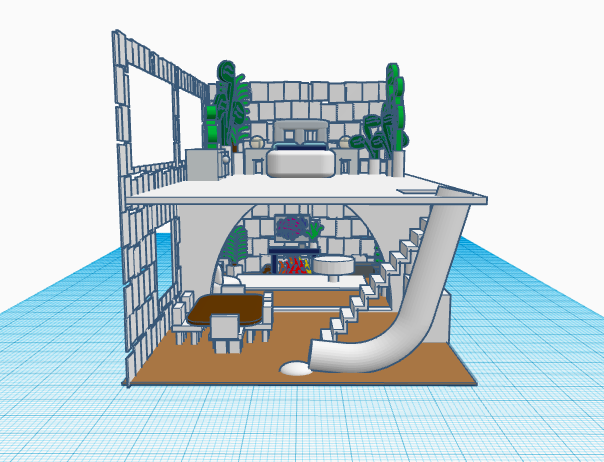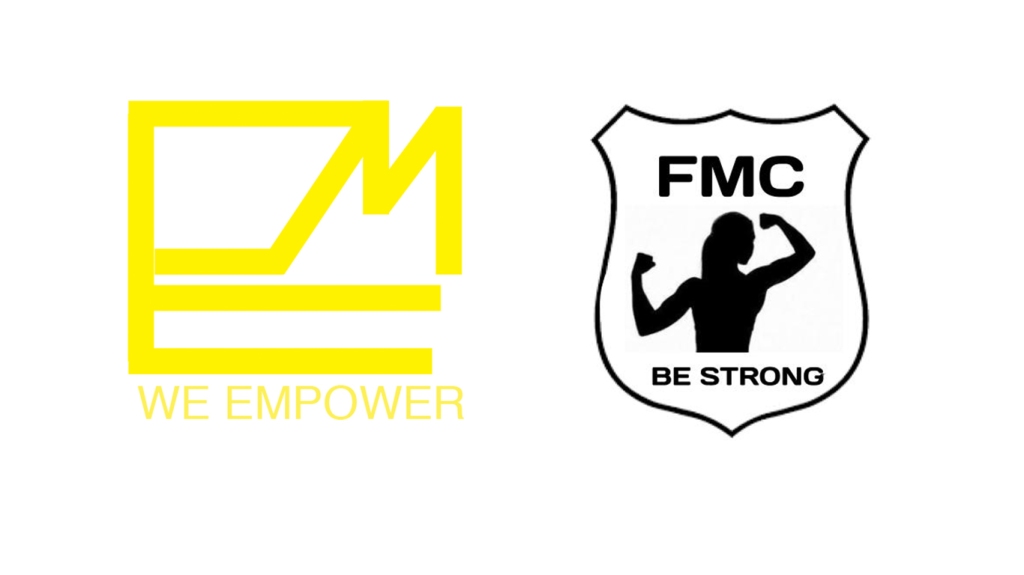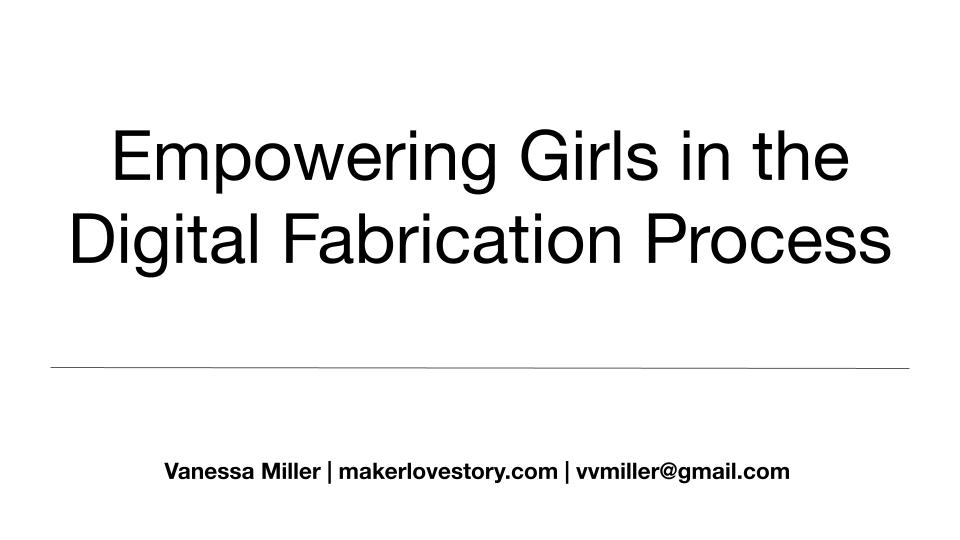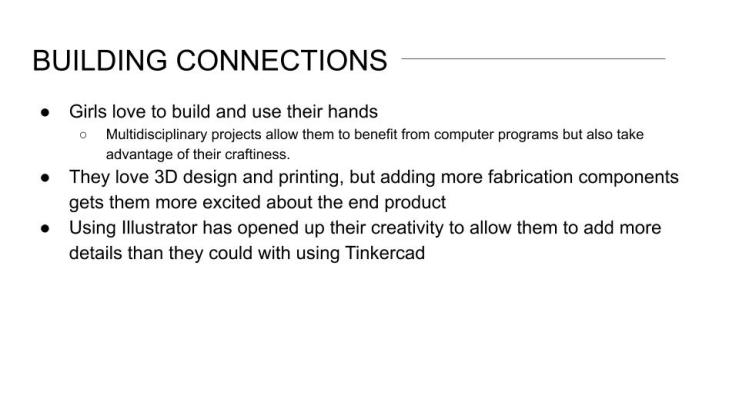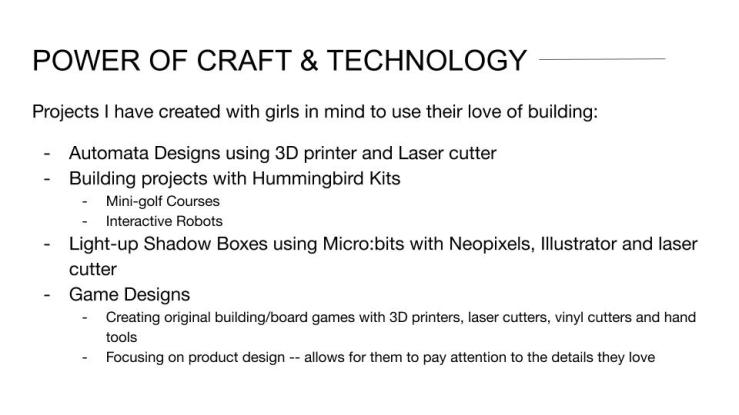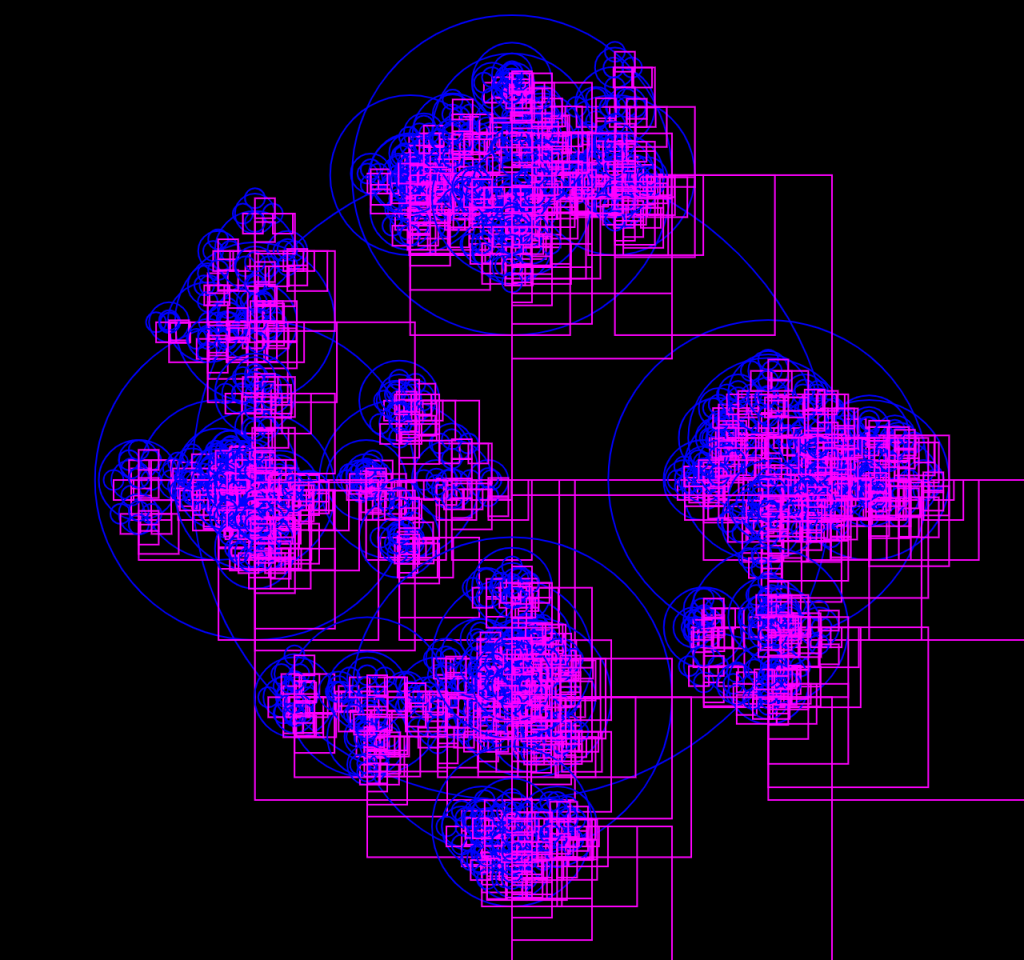

After taking a year to adjust to living in San Francisco, I’m back with a focus on coding. I was lucky to be student at Gray Area this past fall semester for their Creative Code Immersive. It’s one of the best learning experiences I’ve had in the past decade and urge anyone who wants to find a stronger connection to coding, physical computing, and using code to make interactive work to take the class. I’ll be posting more about my journey in the weeks to come and as I complete my final project.
After having the week focusing on learning p5.js at Gray Area, I was able to create a 5-week unit with my 7th grade students. I would’ve been nice to have a few more weeks to have them create a proper project but it was amazing to see how they were able to grow within that short period as coders. It was also the first time they wrote their own code instead of using drop-down coding platforms.
The first week had a lot of students deleting essential aspects of the coding platform like the setup loop as well as the draw loop and so many curly brackets disappearing. By the end our time together, they barely had any of those issues and they were even able to use the reference guide as a way to experiment with their ideas. As a class, they managed to learn functions but we never had the time to get to loops. Here’s a file to the presentation I used to get us setup. Event the first week of playing with RGB colors was a blast!
Previously to learning p5 at Gray Area I had found inspiration in Angi Chau’s work with the Processing Foundation as a way to structure my classes. Nikki Selken, a teacher and educational consultant at Gray Area also did a wonderful job of framing p5 in our week together too. As a female educator, it’s amazing to have two female educators acting as inspiration for myself while embarking on a new coding journey!