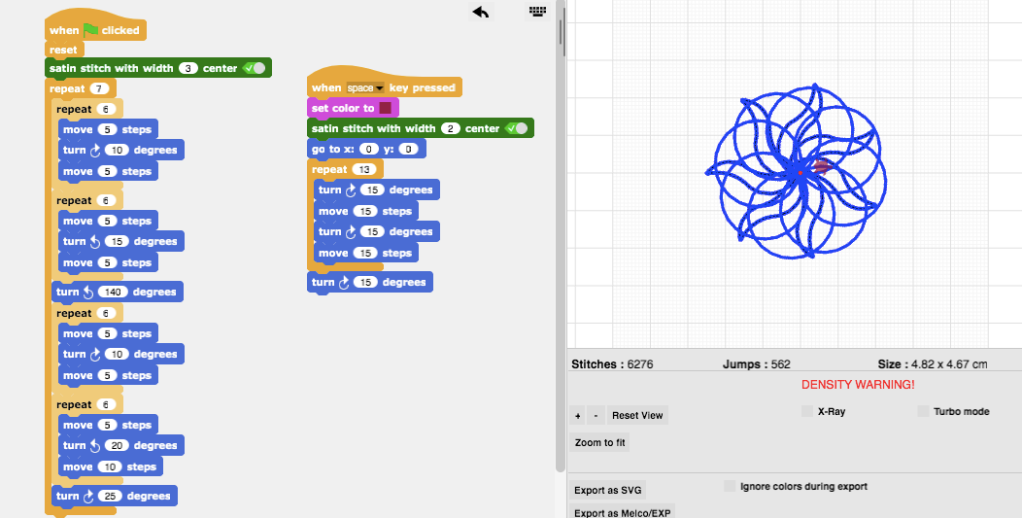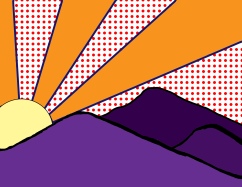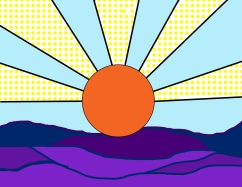To shake up my curriculum this year with all of the Covid constraints and not having a makerspace to utilize, I’ve been leaning pretty heavily on using Illustrator for my 6th – 8th grade classes. I’ve always struggled with getting my students to get playful with the iterative process and using Google Slides as a digital workbook has been a real boon to the process.
To kick off my Illustration Unit with my 7th graders, we watched the Netflix Abstract episode featuring Christoph Niemann. Since my students are all native New Yorkers it was fun experience their reactions to the sections on his love of the city and how he’s used it as inspiration for his work. I rarely watch hour long pieces with students but as I stopped the episode throughout to ask questions, it was amazing to see how engaged they were on how he played with his illustrations and was constantly experimenting.
At the beginning of the episode, he shows a little book that uses a flat iron image as a creative exercise. I then turned that exercise into a Google Workbook where my students had to drop in each iteration for all the images I was asking them to make a variety of iterations with.

It’s been so much fun checking their workbooks after class to see how they’ve transformed the flat iron, really quite delightful. Seeing their Illustrator skills progress and their ability to be fluid with their creativity and not as fixed on being finished is also a real win. They’ve transformed the flat iron into things like a blender, panini press, shoe and sewing machine all on their own.
After they utilized the flat iron image, I also gave them a lightening bolt, a bullseye and plus sign to experiment with. The lightening bolt was definitely the hardest. The Google Illustration Workbook is below for you to take a look!
If you want to take a look at the workbook, you can take a look here.